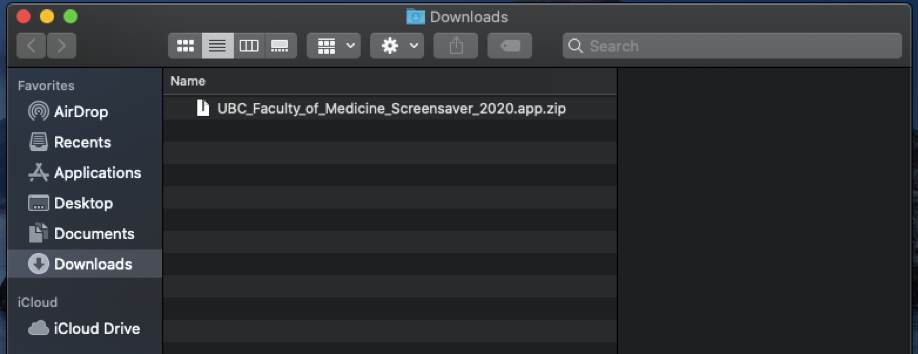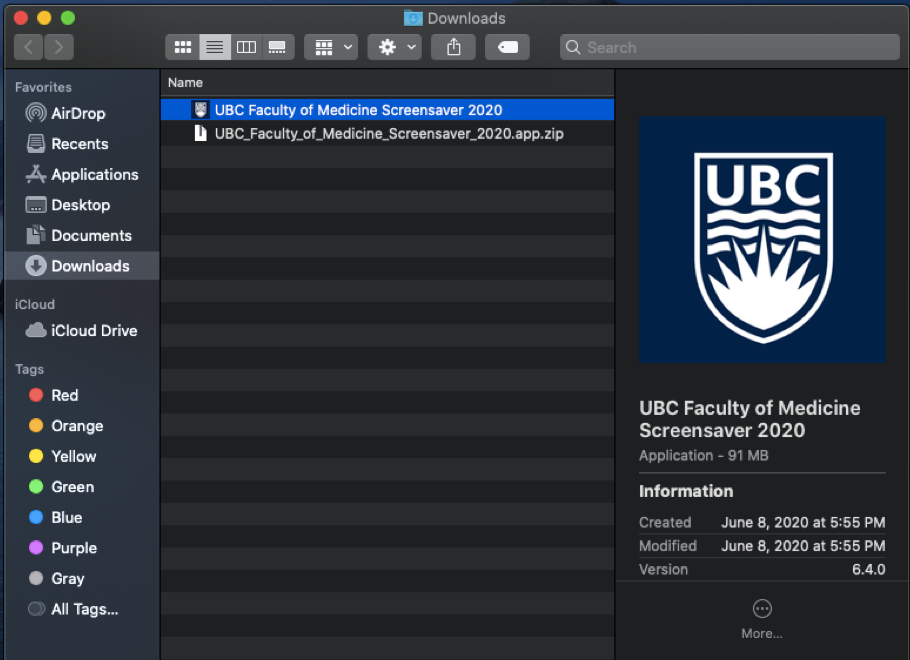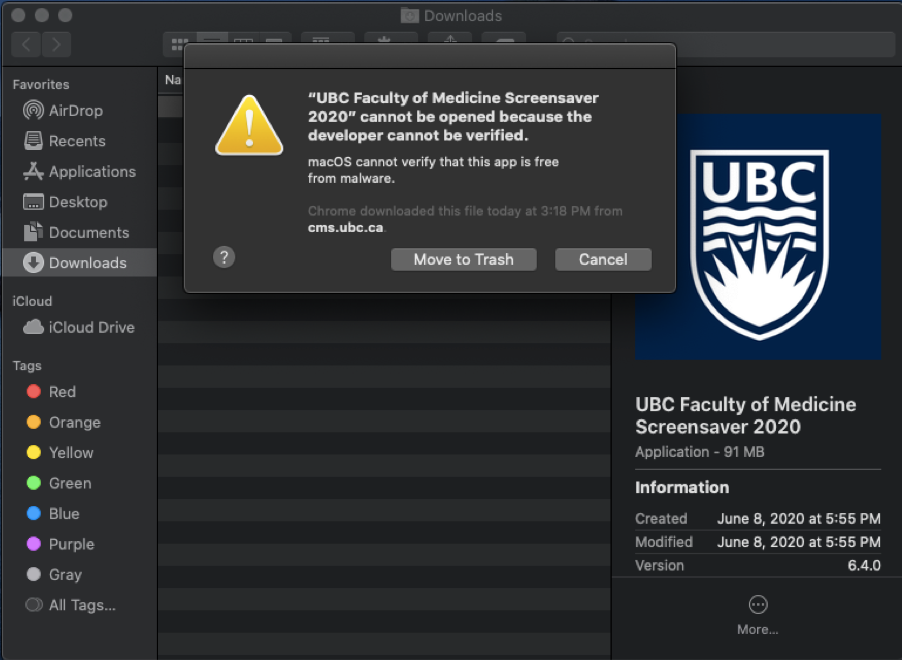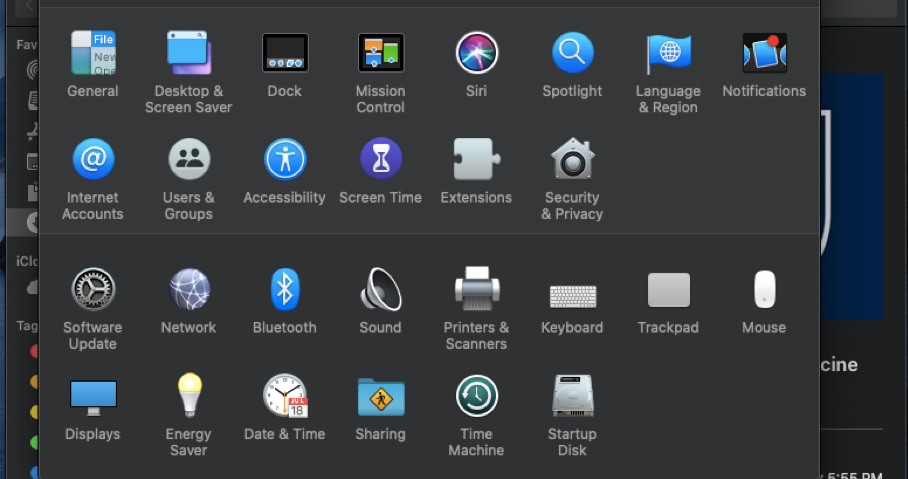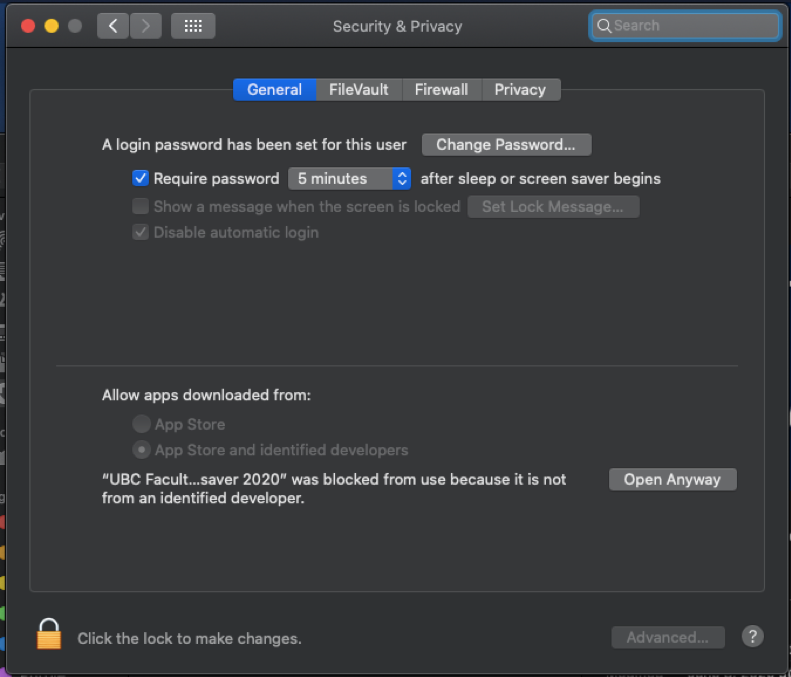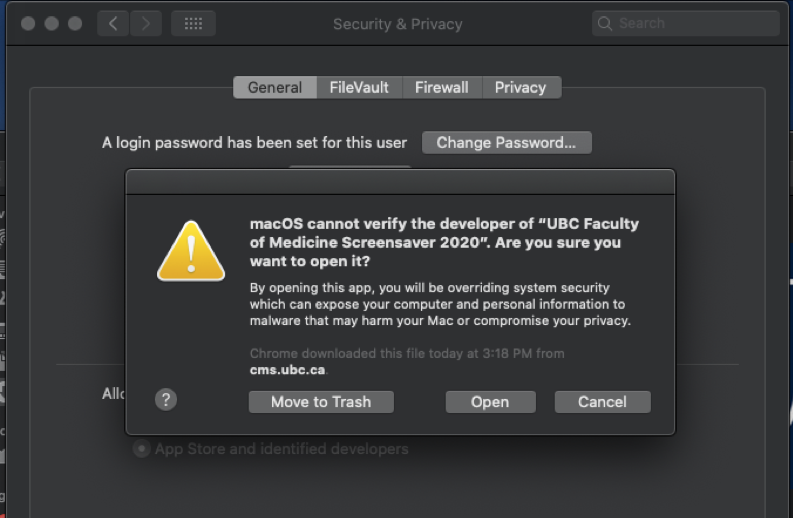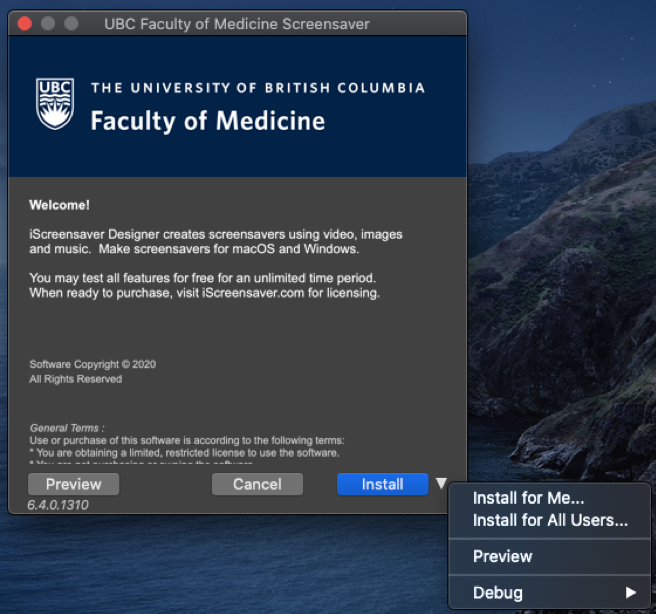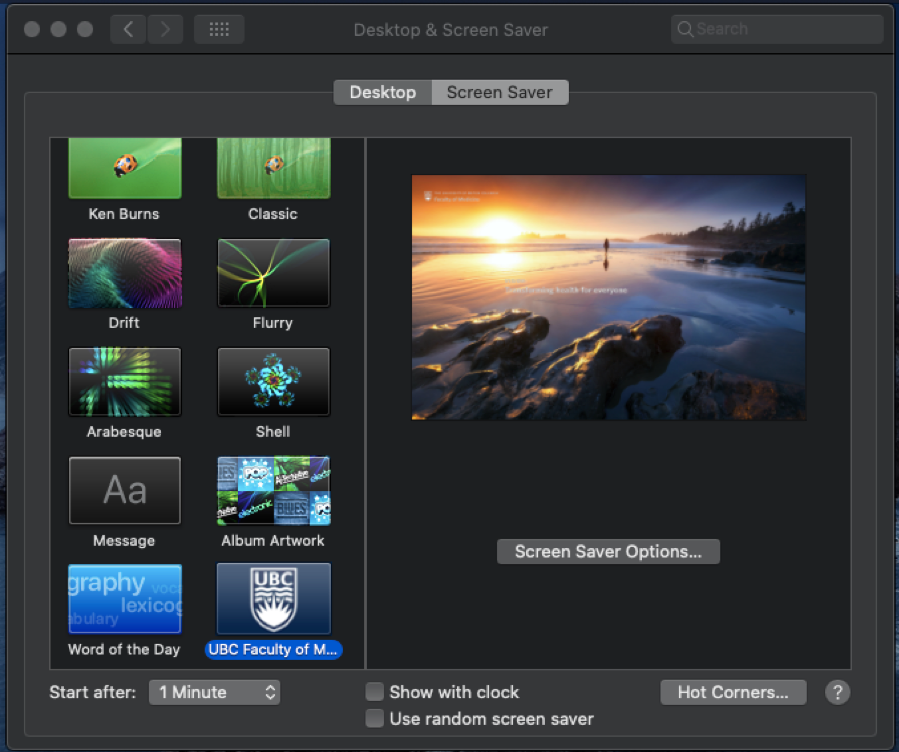- Download the screensaver file for MacOS.
- Double click on the zip file to extract the app file.
- Double click on the app file. You may be prompted that the developer cannot be verified. Click Cancel.
- Go to System Preferences.
- Click on Security & Privacy.
- Under the General tab, you see the file that was blocked. Click Open Anyway.
- Click Open to open the file.
- The Faculty of Medicine screensaver installation window will open. Click on down arrow ▼ beside Install. Select Install for Me.
- Wait for the installation to finish. Once installation is completed, the Desktop & Screen Saver window will open with UBC Faculty of Medicine selected.